Financial Accounting - Use a custom Scenario in a Simulation

This article is intended for Instructors

For guides on how to set up a custom Scenario for Financial Accounting, please see these articles :
1. Go to the Instructor Zone
2. Under Instructor tools, click on Planner
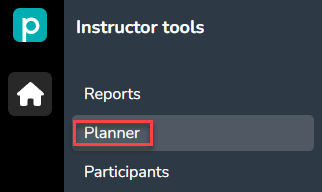
3. Create New
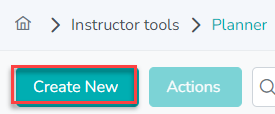
4. Give the Planner a name, select Financial Accounting as the simulation type. Then select your Scenario:
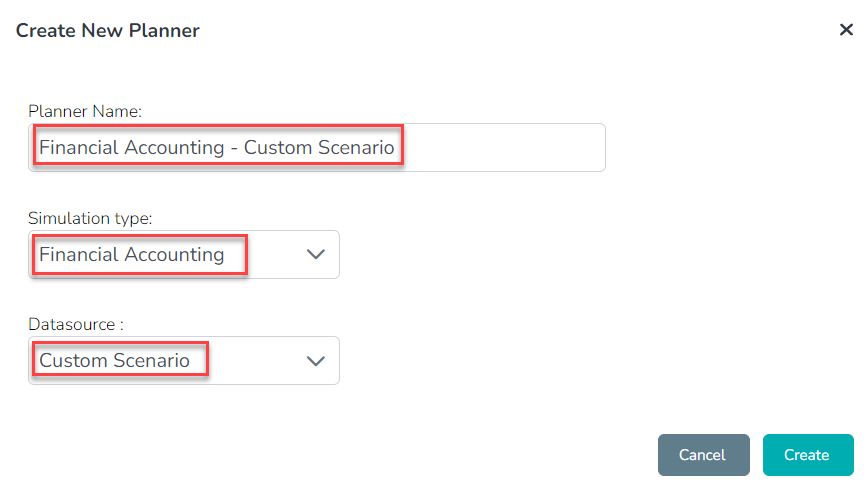
5. Read the Disclaimer, then click on Next
6. In the Calendar Management section, you can choose a date and time for when a section or sections can be unlocked. This can help to control the progress of your students. Leaving the options blank will mean that the section or sections are unlocked. Afterwards, click on Next.
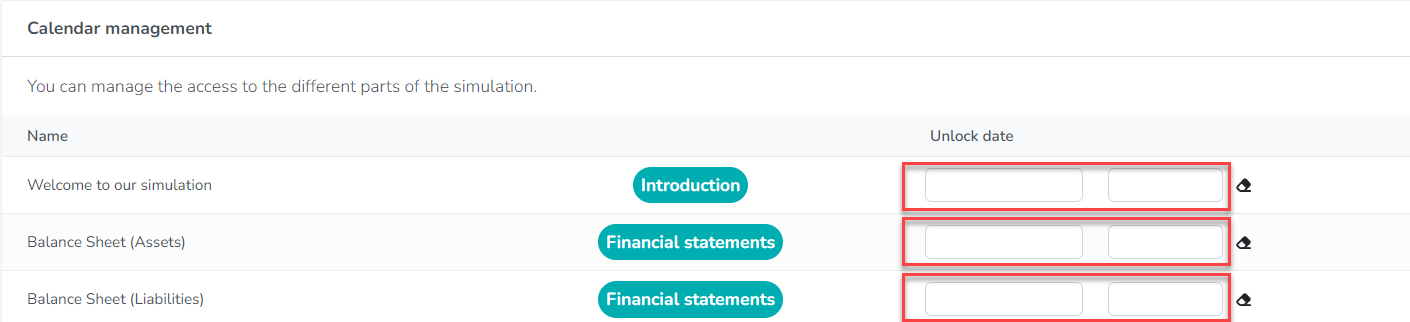
7. In the Associated section, you can link a newly deployed Financial Accounting simulation to your Planner, so that it obtains your scenario and your calendar configuration. Just click on the check box next to the simulation's name and then click on Link:
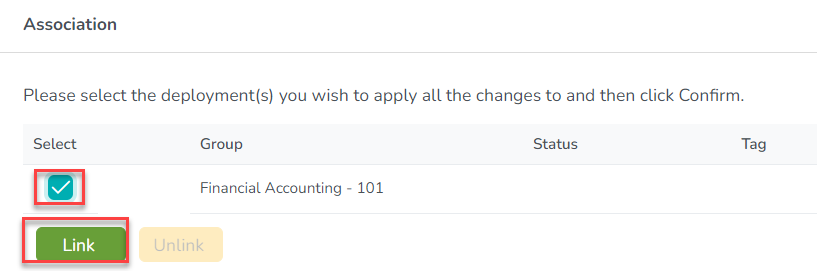
8. Click on Finished and your simulation is now ready for students to join it.
Related Articles
Financial Accounting: Using the Planner
This article is intended for Instructors. This article applies only to the Financial Accounting simulation. To configure the Financial Accounting simulation, follow these simple steps: Log in to www.praxar.com, go to Groups and click ''Access'' on ...Financial Analysis - Creating a Scenario
This article is intended for Instructors This feature is available only for the Financial Accounting - Financial Analysis simulation. For information on creating a scenario for Financial Statements, click - here The Scenario Editor is an exciting ...Financial Statements - Creating a Scenario
This article is intended for Instructors This feature is available only for the Financial Accounting - Financial Statements simulation. For information on creating a scenario for Financial Analysis, click - here The Scenario Editor is an exciting ...Accounting Cycle: Using the Planner
This article is intended for Instructors This article applies only to the Accounting Cycle simulation. To configure the Accounting Cycle simulation, follow these simple steps: Log in to www.praxar.com, go to Groups and click ''Access'' on the ...Controlling Participant Progress (Solo Version)
This article is intended for instructors. This article applies to the Solo version of Praxar's Kayak, Golf, and Video game simulations. In the Solo version, each student controls their own Simulate Year button. This means they can move from one round ...