Financial Analysis - Creating a Scenario

This article is intended for Instructors

This feature is available only for the Financial Accounting - Financial Analysis simulation.
For information on creating a scenario for Financial Statements, click - here
For information on creating a scenario for Financial Statements, click - here
The Scenario Editor is an exciting tool that allows an instructor to structure the Financial Accounting simulation to fit their teaching needs. It is located in the Instructor Zone. There are a number of options with this tool, so let's look at them.
Starting Off
- Select the Scenario editor in the Instructor tools
- Click on Create New and then name your Scenario and choose a default scenario to base it on. If this is your first time, you'll see just a default English or French option. Once your scenario is created, you can then use that as a basis for a new one if desired.
- After you click create, you'll see your Scenario listed in the Scenario editor main screen.
- Clicking on its name will open it, select Financial analysis at the top, and now you can begin structuring it how you wish.
Modules - Structure
The Scenario Editor allows the instructor to either Delete, Rename and/or Reorder the modules for the Financial Analysis simulation:
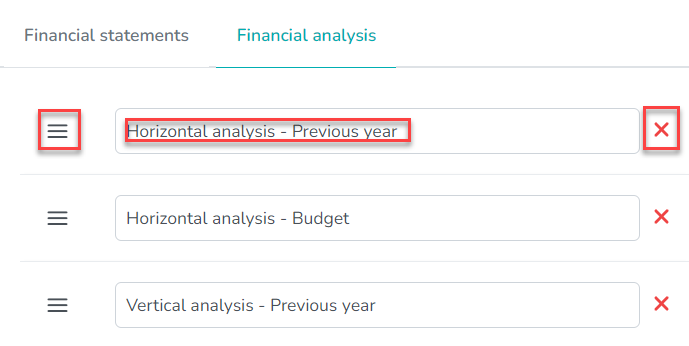
Finishing Up
- Once happy with all your changes, get back to the main page of the Scenario editor in the Instructor Zone:
- Highlight the Scenario you have created by clicking on it (not its name)
- While highlighted, click on the "Actions" button and then on the drop down menu, click "Publish" to finalize your changes:

Publishing a Scenario means that it is ready to be added to a Planner and no more structural changes can occur.

To implement the Scenario in a simulation, follow our guide - Financial Accounting - Use a custom Scenario in a Simulation
Related Articles
Financial Statements - Creating a Scenario
This article is intended for Instructors This feature is available only for the Financial Accounting - Financial Statements simulation. For information on creating a scenario for Financial Analysis, click - here The Scenario Editor is an exciting ...Financial Accounting - Use a custom Scenario in a Simulation
This article is intended for Instructors For guides on how to set up a custom Scenario for Financial Accounting, please see these articles : Financial Statements - Creating a Scenario Financial Analysis - Creating a Scenario 1. Go to the Instructor ...Financial Analysis: Automatic Grading
This article is intended for Instructors. This article is only for the Financial Analysis simulation. During the financial analysis simulation, students will be asked to perform various types of analysis, recommend corrective measures and justify ...Creating a new questionnaire
This article is intended for instructors. This article is for Entrepreneurship, Management and Marketing simulations. You can create one or more questionnaires using the question library and/or your own questions. It is also possible to reuse old ...Financial accounting: How do I select the required fields for my reports?
This article is intended for instructors. This article concerns only the three components of the Financial Accounting simulation: Financial Statements, Financial Analysis and Budgeting. Regardless of which component(s) you're working on, the ...