Generate a HAR file
Read on to know how to generate HAR files on Google Chrome.
To generate a HAR file, follow these steps:
1. Open a Google Chrome window and open a new tab.
2. Open developer tools for the page, right-click > Inspect.
3. Open the Network tab. Ensure that the red record button is active. Enable the Preserve Log checkbox.
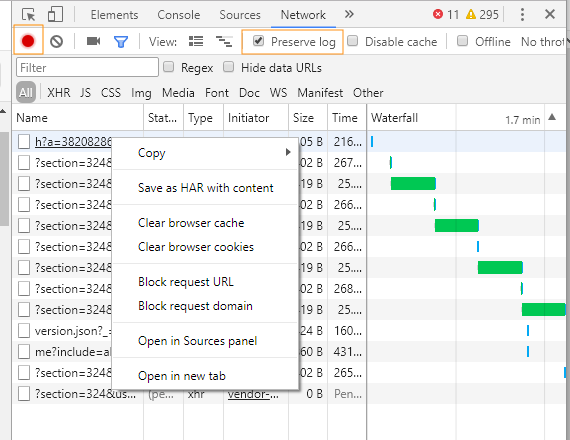
Select the Preserve Log checkbox in the Network tab
4. Login to the simulation. Do all the operations which will result in the issue.
5. In developer tools, right click and select Save All as HAR with Content.
In some versions of Google Chrome, you might have to select Copy > Copy all as HAR.
6. Paste the copied content in a notepad file. Save it to Desktop as logs.har and send it to us.
Related Articles
Checking which teams bought the market study
This article is intended for instructors. This article is for Entrepreneurship, Management and Marketing simulations. Follow these steps to see which teams have purchased the market study: Log in to www.praxar.com and go to the appropriate ...The Simulation Phase
This article is intended for instructors. This article applies to Praxar's Golf, Kayak, and Video Game simulations. Team version versus Solo version: This article presents all the features of the Team version. Some features may not be available in ...How to use the Report tool
This article is intended for instructors. The Report tool is designed to assist instructors when it comes time to collect results of the students from one or more simulations that are the same product type (e.g., Video game, Golf, etc.). Interested ...How to use the Auto-Grading report
This article is intended for instructors. See instructional video below. This grading report is customizable and provides automation in evaluating your students. You can select from a list of metrics/KPIs/evaluation tools to build your report and ...How to use the Engagement report
This article is intended for instructors. This is for Entrepreneurship, Management and marketing simulations. It is possible to create a custom engagement report for a simulation. This report provides a detailed view of participant interaction in ...