Financial Analysis - Grading

This article is intended for Instructors.

This article is only for the Financial Analysis simulation.
Our Financial Analysis component of our Financial Accounting simulations asks students to make recommendations and provide optional justifications about those recommendations for the company, based on the analysis tasks they are required to perform. As such, there is a subjectivity to how these decisions could be graded.

This article is a guide to the manual grading of students. It is also possible to use the automatic grading feature.
The Participants section of the Instructor Zone allows instructors to see what corrective actions the student has recommended and provide that student a score based.
Here is how to use this functionality :
1. In the Instructor Zone, go to the Participants section.
2. Click on the participant you wish to provide a score for.
3. Access the Financial Analysis or Ratio tab (depending on what you are scoring).
4. Locate the section you wish to give a score, in the list that appears beneath, and then click on the relevant icon:
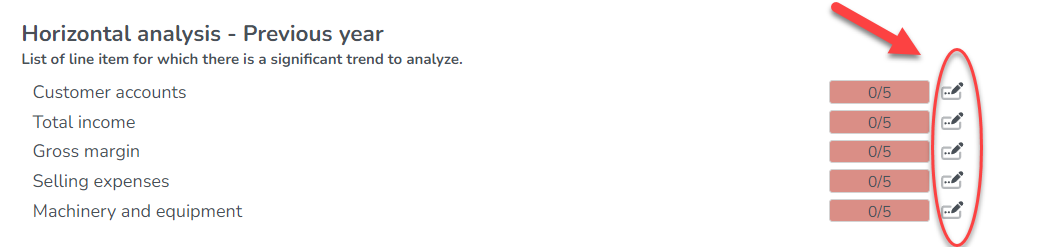
5. You will then be presented with a screen like this.
- The financial information that is the reason for this suggested improvement. This is provided by the simulation.
- The corrective actions chosen by the student from a list of corrective actions.
- The student's written justification for why they chose the particular actions. This is not a required field for the student.
- Praxar's suggested actions on what should be chosen. These can be used as a guide to assist instructors.
- This is where instructors provide a grade for this particular task.
6. After a grade is given, simply click on the Close button to save the grade.


The Report Generator can be used to produce a report showing all the scores given for all students.
Related Articles
Financial Analysis: Automatic Grading
This article is intended for Instructors. This article is only for the Financial Analysis simulation. During the financial analysis simulation, students will be asked to perform various types of analysis, recommend corrective measures and justify ...Financial accounting: How do I select the required fields for my reports?
This article is intended for instructors. This article concerns only the three components of the Financial Accounting simulation: Financial Statements, Financial Analysis and Budgeting. Regardless of which component(s) you're working on, the ...Grading Suggestions - Golf, Kayak, and Video Game
This article is intended for instructors. This article applies to Praxar Golf, Kayak, and Video Game simulations only. Praxar Grading Suggestions Choosing a grading outline that fits your teaching style can make the simulation a more effective ...How to use the Auto-Grading report
This article is intended for instructors. See instructional video below. This grading report is customizable and provides automation in evaluating your students. You can select from a list of metrics/KPIs/evaluation tools to build your report and ...Grading the Logbook
This article is intended for instructors This article is for Entrepreneurship, Management and Marketing simulations. The Logbook lets you ask students to reflect on their decisions during the simulation. You can create one for a specific round (e.g., ...